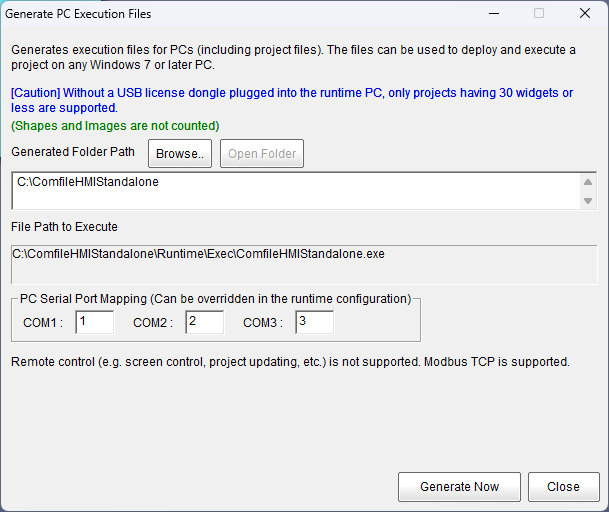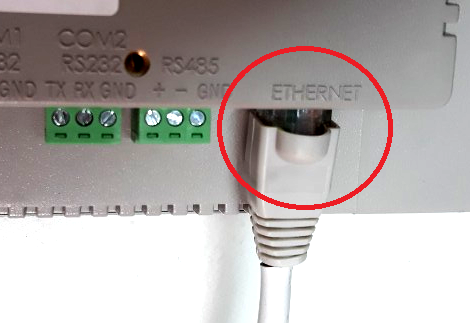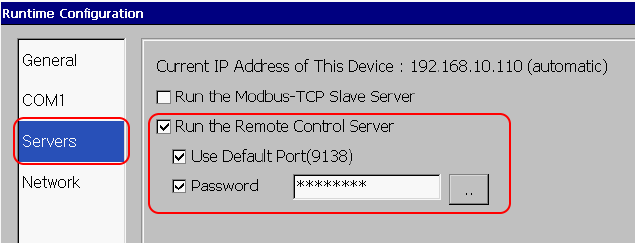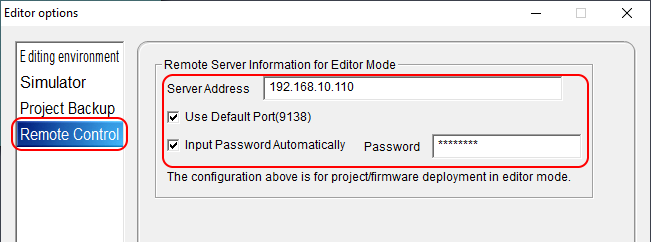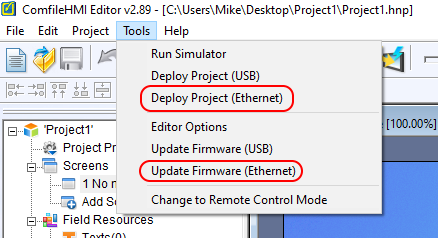Table of Contents
Simple Project Example
The following video shows how to create a new button widget, customize its properties, and test its behavior in a the Comfile Studio's simulator.
Deploying the Project to a Windows PC
Go to Tools–>Generate PC Execution Files and follow the instructions on the screen.
The generated files can then be copied to a Windows 7 or later PC for execution.
Deploying the Project to the ComfileHMI Hardware
After a project has been created, it can be deployed (uploaded) to the ComfileHMI hardware via USB.
Preparing the microSD Card
The project files deployed to the ComfileHMI hardware is stored on the microSD card. Therefore, it is necessary to have a microSD card inserted into the ComfileHMI hardware when the project is deployed.
- The microSD card must have at least 1GB of free space.
- The microSD card must be properly formatted.
- It is recommended to use the 8GB class 10 card included with the purchase of each ComfileHMI. microSD cards from other manufacturers may not be recognized.
ActiveSync/Windows Mobile Device Center Connection
When the ComfileHMI hardware is connected to the host PC via USB ActiveSync or Windows Mobile Device Center will execute automatically.
Once a successful connection has been established, press the Deploy Project icon.
IMPORTANT: If you encounter connectivity issues with Windows 10 and the ComfileHMI panel PC, please see this blog post for a potential solution.
The following video shows the project executing on the ComfileHMI hardware.
Deploying a Project via Ethernet
Beginning with firmware v2.79, it is also possible to deploy a project via Ethernet, for those panel PC models that have Ethernet capabilities.
Connect the ComfileHMI Panel PC to an Ethernet Network
Enable the Remote Control Server
Configure Comfile Studio
Initiate Deployment
Select Tools–>Deploy Project (Ethernet) or Tools–>Update Firmware (Ethernet) to initiate a deployment.
Or simply press activate the icon from the toolbar.